Database Connections in the Terminal
A guide to setting up a database IDE in Vim, with a focus on managing SSH tunnels.Posted on
- Background: What's the Aim?
- Vim Plugins
- Defining Connections
- Background Tunnels: Vim Dispatch
- Wrap Up

Like the colour scheme? See vim-jb!
Background: What's the Aim?
As a developer, you’ll inevitably find yourself having to interact with databases. There are GUI tools available (DataGrip, DBeaver), but in the spirit of my previous article I wanted to see if I could find a frictionless setup that allowed me to stay in the terminal, and even better, in Vim.
However, connecting to databases isn't necessarily straightforward, as often they are hosted remotely and require SSH tunnels to access. This is something that GUI tools abstract away, so a requirement of any terminal-based process I could come up with was to handle these cases as seamlessly as possible. It is not uncommon to have to remember several such connections, along with their URLs and authentication parameters. In this guide we'll learn how to leverage our SSH config to make tunnelling easier regardless of the number and complexity of the connections.
This guide will use PostgreSQL as an example, but the principles and tools can be applied to other databases as well, including NoSQL backends. And even if you don’t use Vim, you may learn a tip or two about handling database connections in the terminal regardless! It assumes some familiarity with both Vim and PostgreSQL/JDBC connection strings, but should be accessible to anyone with a bit of experience in either.
Vim Plugins
Handily, there already exists a set of high quality vim plugins providing much of the visual and interactive functionality you’d expect from a GUI database tool. The plugins are called vim-dadbod and vim-dadbod-ui, and can be installed with your favourite plugin manager. Alongside these, we’ll glean some extra useful functionality with another plugin: vim-dispatch. We’ll come on to this one later.
Assuming a setup as described in "From Jetbrains to Vim", installation of the plugins means adding the following to your vimrc file:
packager) abort
...
call a:packager.add('tpope/vim-dadbod')
call a:packager.add('kristijanhusak/vim-dadbod-ui')
call a:packager.add('tpope/vim-dispatch')
endfunction
Running :PackagerInstall will clone the repositories into vim’s package directory.
The plugin vim-dadbod provides a set of commands and mappings to interact with databases,
including running queries, viewing tables, and managing connections. The UI plugin provides a
visual interface for these commands, and can be opened with :DBUI. Opening the UI now won’t
show much however, as we haven’t defined any database connections! Lets do that next.
Defining Connections
A useful feature of any Database IDE is the ability to define connections to databases, so you can
easily interact and switch between instances without having to remember the credentials,
connection strings, or other details. The vim-dadbod-ui plugin ships with a few implementations
of this feature, but we will focus on the :DBUIAddConnection command, which provides a number of
benefits over the others, chiefly enabling restart-persistent global access, and a reducing ease of
accidental committing of credentials to version control.
Local connections
For local databases, connection is very straightforward. The connection url is familiar to those
you might have set up in your GUIs, so to add a local PosrgresSQL database connection to
vim-dadbod-ui it's a simple matter of running the :DBUIAddConnection command, and entering the
connection details, e.g. postgresql://localhost:5432/postgres.
If you have a local instance of PostgreSQL running on the default port 5432, you should now see
the connection to it when running the :DBUI command. If you’ve changed the user or password
from the defaults, you can specify these in the connection string, e.g.
postgresql://username:password@localhost:5432/postgres
Behind the scenes, the :DBAddConnection command appends the connection details to a JSON file in
your home directory, by default ~/.local/share/db_ui. This file can be edited directly if you
prefer to manage your connections without incorporating Vim: the schema is a simple list of
{"url": "","name": ""} objects. Using this file then prevents you from requiring to remember
connection strings and authentication for any databases you work with, storing them in a
centralised and private location.
More often than not the databases you’ll be working with in production will not be on your local machine, but rather hosted on some server or cloud provider. In these cases, you’ll often first have to set up an SSH tunnel to access the database, which we’ll cover next.
Remote Connections: SSH Tunnels and PortForwards
Remote databases can’t necessarily be accessed directly, as they are often hosted in private
networks. For those that can, such as BigQuery or MongoDB, connecting to them is similarly
straightforward to the local case (see ADAPTERS heading of vim-dadbod’s help).
For those that can’t, such as PostgreSQL in an RDS instance, you’ll need to set up an SSH
tunnel to access them.
A Simple Example: PostgreSQL on a Raspberry Pi
For instance, consider a Raspberry Pi hosting a PostgreSQL database on a local network. The Pi has
an IP address 192.168.0.5, and a PostgreSQL instance is installed and running on the default port
5432. To connect to this database from your local machine, you can set up an SSH tunnel with the
following command:
This is assuming an SSH connection is set up with the ~/.ssh/id_pi keypair. This command forwards
the local port 5433 to the Pi’s port 5432. You can now connect to the database with the
connection string postgresql://localhost:5433/postgres, provided there is a terminal window open
dedicated to running the SSH tunnel.
This setup isn’t the most convenient however, requiring multiple terminal windows and the remembering of the SSH tunnel command. In the next example we’ll look at ways to ease the cognitive load and simplify the tunnelling process, even in the face of a more complicated scenario.
A Complicated Example: Bastion Hosts
A common pattern for cloud databases is to host them in a private network, and use a minimal virtual machine as a bastion host to connect to them. This prevents setting firewall rules on the database itself, but necessitates creating an SSH tunnel to the bastion host in order to access the database.
For instance, consider some data store in a private network with endpoint
my-datastore.region.datastore.provider.com and port 5432. The private network has an
externally-accessible bastion instance with address a.b.c.d.bastionhost.com and user username.
Tunnelling a port from your machine to the datastore’s port through the bastion host can be done
with a command such as:
which forwards the local port 5000 to the datastore’s port 5432. Commands like this are
cumbersome to remember though, so it’s useful to add these configurations to your SSH config file
(~/.ssh/config):
Host bastion
HostName a.b.c.d.bastionhost.com
User username
IdentityFile ~/.ssh/id_bastion
LocalForward 5000 my-datastore.region.datastore.provider.com:5432
The LocalForward directive specifies any port forwarding that should be done when connecting to the host. Now, connecting to the bastion host and forwarding the port can be done with a simple command:
The -N flag tells SSH not to execute a remote command, which is useful when you just want to
forward ports.
Similarly, the Raspberry Pi example described above can be specified in the SSH config file as well:
Host pi
HostName 192.168.0.5
User piuser
IdentityFile ~/.ssh/id_pi
LocalForward 5433 localhost:5432
With the bastion SSH command running in its own terminal window, the remote database is accessible
at port 5000, so the connection string can be added to vim-dadbod-ui with the
:DBUIAddConnection command:
:DBUIAddConnection postgresql://dbuser:dbpass@localhost:5000/prod_database
Background Tunnels: Vim Dispatch
The SSH tunnel commands described above are useful, but they require a terminal window to be open
and the command to be running at all times - not very streamlined. Ideally, the creation and
destruction of any required SSH tunnels should be handled on database connection in the UI. This
isn’t something I’ve been able to find a solution for yet, but it seems there is
half an eye on it for the roadmap of the vim-dadbod-ui plugin.
In the meantime, we can leverage the vim-dispatch plugin installed earlier.
The vim-dispatch plugin enables background running of jobs in Vim. This is useful for
long-running tasks, such as SSH tunnels, as they can be run in the background without blocking the
UI. It provides the vim command :Start! to run a command asynchronously, enabling the following,
reasonably efficient, Vim database IDE workflow:
- Launch Vim:
$ vim - Asynchronously spin up a database connection, using the SSH config alias:
:Start ssh -N -v bastion - Launch DBUI, which reads the connections defined earlier from the JSON file:
:DBUI
Now we are able to view the tables using the vim-dadbod-ui interface! No remembering connection strings or credentials, and no need to keep a terminal window open for the SSH tunnel.
Wrap Up
Thus completes our setup for a vim-based database IDE. A lot of the heavy lifting in terms of ease here is in fact done using the SSH config file.
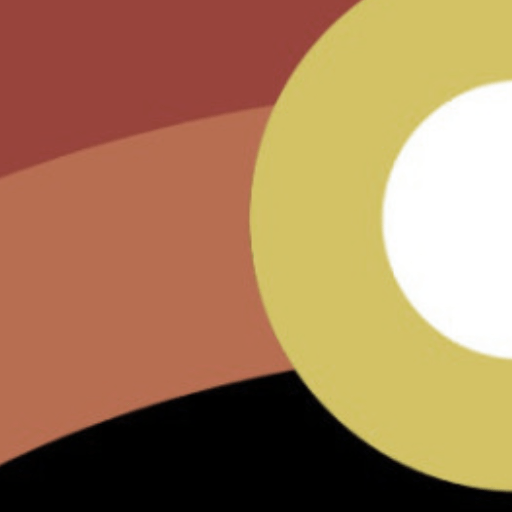 devsjc blogs //
devsjc blogs //